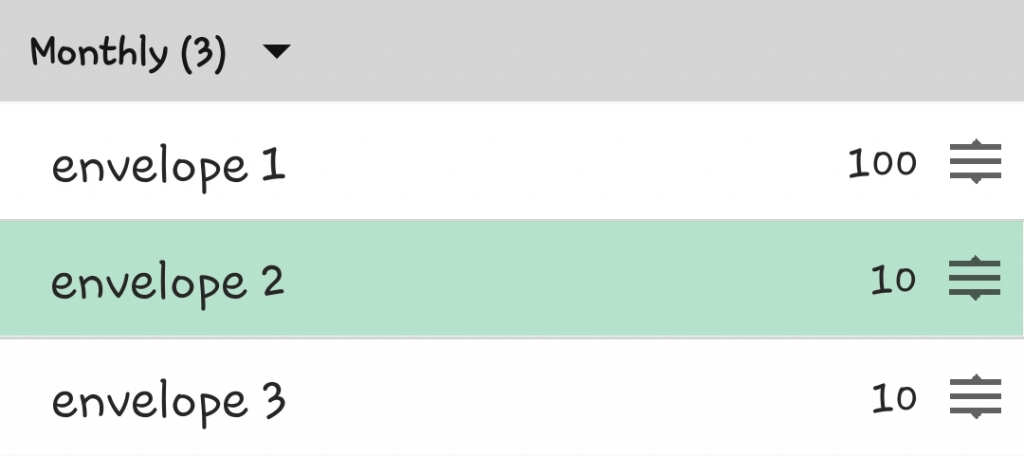Web
To change the order of your Envelopes on the Web, go to the Add/Edit Envelopes page and hover the mouse over the Envelope you wish to move. You’ll see a four-pointed arrow appear to the left of the Envelope’s name. You can then click on this arrow and drag that Envelope to a new slot in the Envelopes list.
iPhone
To reorder Envelopes on your iPhone, head to the Edit Budget page by going to the Envelopes tab and tapping on the ‘Edit’ button in the top left corner. On the line containing each Envelope, you’ll see an icon with three stacked horizontal lines to the right of the budgeted amount. Tap and hold on that icon and you’ll be able to drag Envelopes into new positions.
Note that if you make changes to Envelope order on your phone, the order will only be changed on that phone and will not change on other phones or on the Web. Furthermore, further Web changes will not be synced to that changed phone.
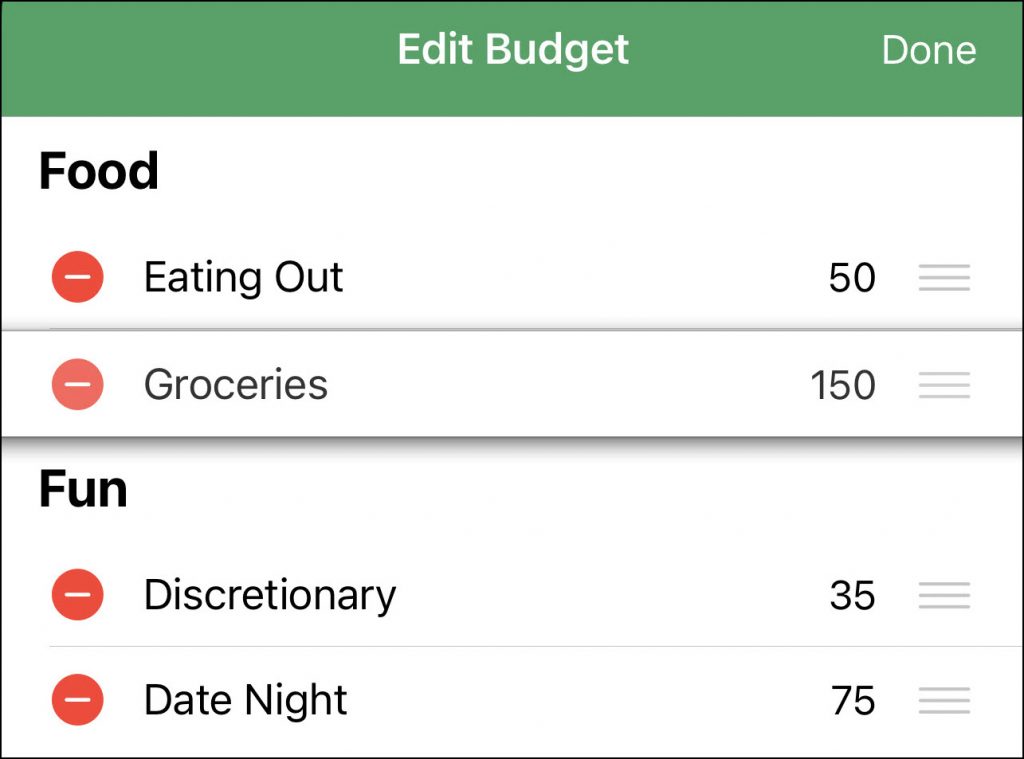
Android
To reorder Envelopes on your Android phone, head to the Edit Envelopes page by going to the Envelopes tab and tapping on the Overflow Menu (the three vertical dots in the upper-right) and then on ‘Edit Envelopes.’ On the line containing each Envelope, you’ll see an icon with three stacked horizontal lines to the right of the budgeted amount. Tap and hold on that icon and you’ll be able to drag Envelopes into new positions.
Note that if you make changes to Envelope order on your phone, the order will only be changed on that phone and will not change on other phones or on the Web. Furthermore, further Web changes will not be synced to that changed phone.