One sentence summary: Add Due Dates to any Envelopes that are Monthly or longer and, on the web, they’ll remind you when your bills are due, tell you how much you’ve filled so far, and help you fill to meet your goals on time. You can add Due Dates to your Envelopes while on the Web or on iPhone.
Due Dates remind you when your bills are due

You can set Due Dates for all Envelopes with a period of Monthly or longer. To add one, click on the Edit Envelopes page and then on the Edit button at the right of the Envelope’s listing. A new dropdown menu will appear where you can select or enter your desired Due Date.

When you set a Due Date, that Due Date will show for the Envelope in the Envelopes sidebar on the home page, in the details card that appears when you select a specific Envelope, and on the Fill page.
Due Dates tell you how much you’ve filled so far

The details card will also tell you how much you’ve saved in a given Envelope in that Envelope’s current period. For example, consider the Monthly Envelope above with a Due Date of the 7th. The card will tell you how much that Envelope has been Filled between the 8th of the previous month and the 7th of the next month.
The “saved so far” calculation is based only on Envelope Fills and Envelope Transfers made in the current period, and is not connected to the current balance of the Envelope. Note how in the example Envelope that the “saved so far” only shows 4.00, even though the Envelope’s current balance is 52.67.
Due Dates help you fill to meet your goals on time
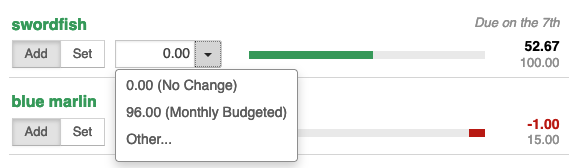
This “saved so far” calculation also comes into play when making an Envelope Fill. The suggested Fill amount will change depending on the “saved so far” amount, smartly adapting so that the target is reached by the Due Date.
Again, using the example Envelope, since the “saved so far” was 4.00, 96.00 is required to be Filled to hit the budgeted amount of 100.00 for the month — again this ignores the current balance.
Add Due Dates while on your iPhone
You can add Due Dates to Envelopes that are Monthly or longer while using the iPhone app.
When you add a Due Date, you’ll be able to see when the Envelope is due from the Envelopes tab and while filling the Envelope.
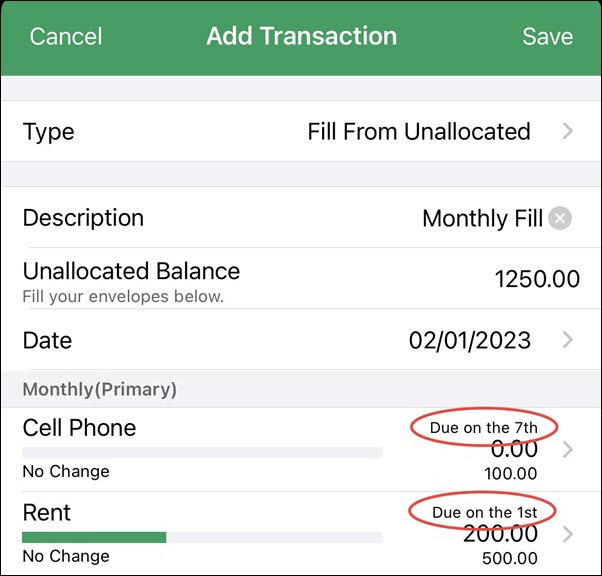
Note that, even with a Due Date applied, Goodbudget will not give you a smart “saved so far” fill calculation when filling on iPhone, nor will you see how much you’ve saved from the Envelope’s detail card.
Here’s how to add a Due Date using your iPhone:
- Tap on ‘Edit’ at the top left corner of the Envelopes tab
- Tap on the Envelope you’d like to update and then on the ‘Frequency’ option
- Toggle the ‘Due on the (Optional)’ to the on position
- Use the wheel to set the date
- Save your changes when you’re done
Key points to remember:
- Available for Envelopes that are Monthly and longer (Monthly, Every 2 Months, Every 3 Months, Every 6 Months, Annual, Goal).
- Due Dates can be added to Envelopes while using the web or the iPhone app. (Due Dates can be added to Annual or Goal Envelopes via the Android app.)



