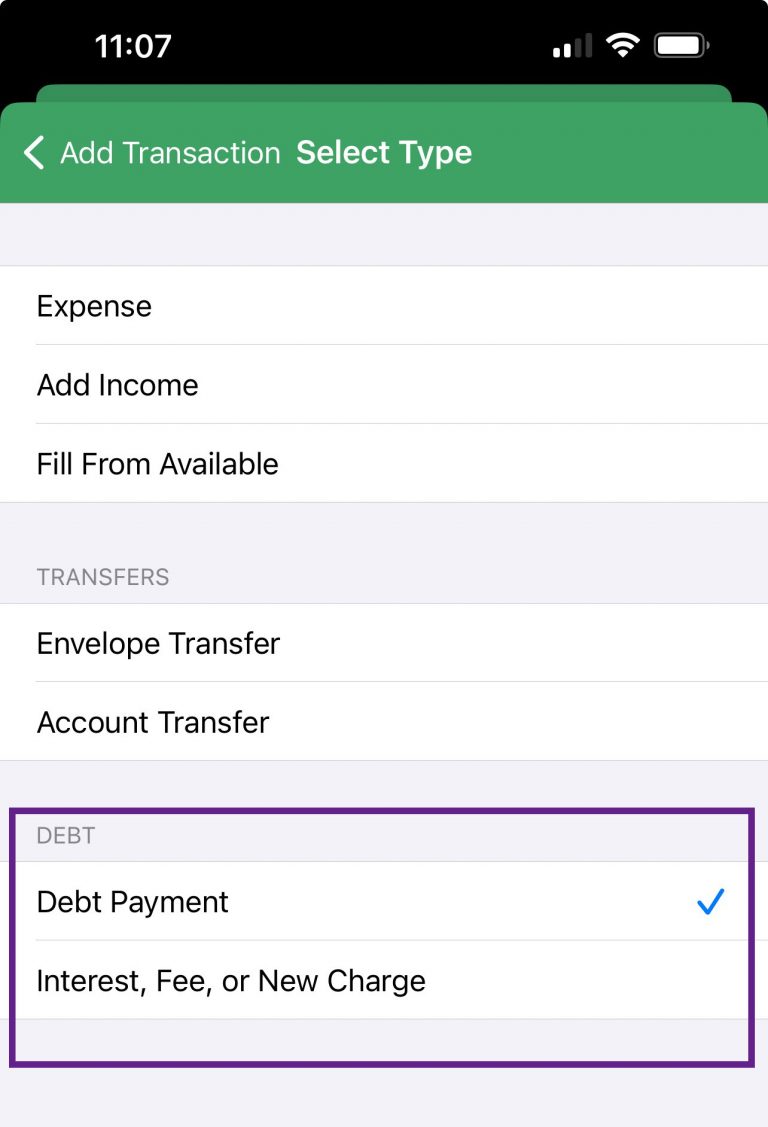When you use Debt Accounts to track your debt payoff progress, you’ll track that progress using Debt Payment and Charge transactions. Debt Payment transactions decrease your debt balance, and Charge transactions increase the amount you owe on your debt. Charge transactions can include interest charges, fees, and any other charges that increase your debt balance.
Web
To create a Debt Payment or Charge transaction, click the Add Transaction button in the upper-left of the screen and choose the “Debt Transaction” tab. Once you’re on that tab, you can choose between Debt Payment and Charge by selecting the one you want from the Type menu.
If you’re using Goodbudget Premium with Bank Sync, you can convert your automatically imported debt payment into a Debt Transaction by clicking on the transaction, and then selecting the ‘Debt Transaction’ tab at the top of the ‘Confirm Transaction’ box. (Learn more about confirming transactions and changing transaction types.)
Just like regular expense transactions, you can schedule debt transactions to recur automatically.
If you’ve scheduled a debt transaction for a Goodbudget Account that’s syncing with your bank, use Goodbudget’s Match tool to merge the posted scheduled transaction with the automatic import so you don’t have duplicates. Alternatively, you can delete the automatically imported debt transaction and keep the scheduled one to avoid duplicates that way.
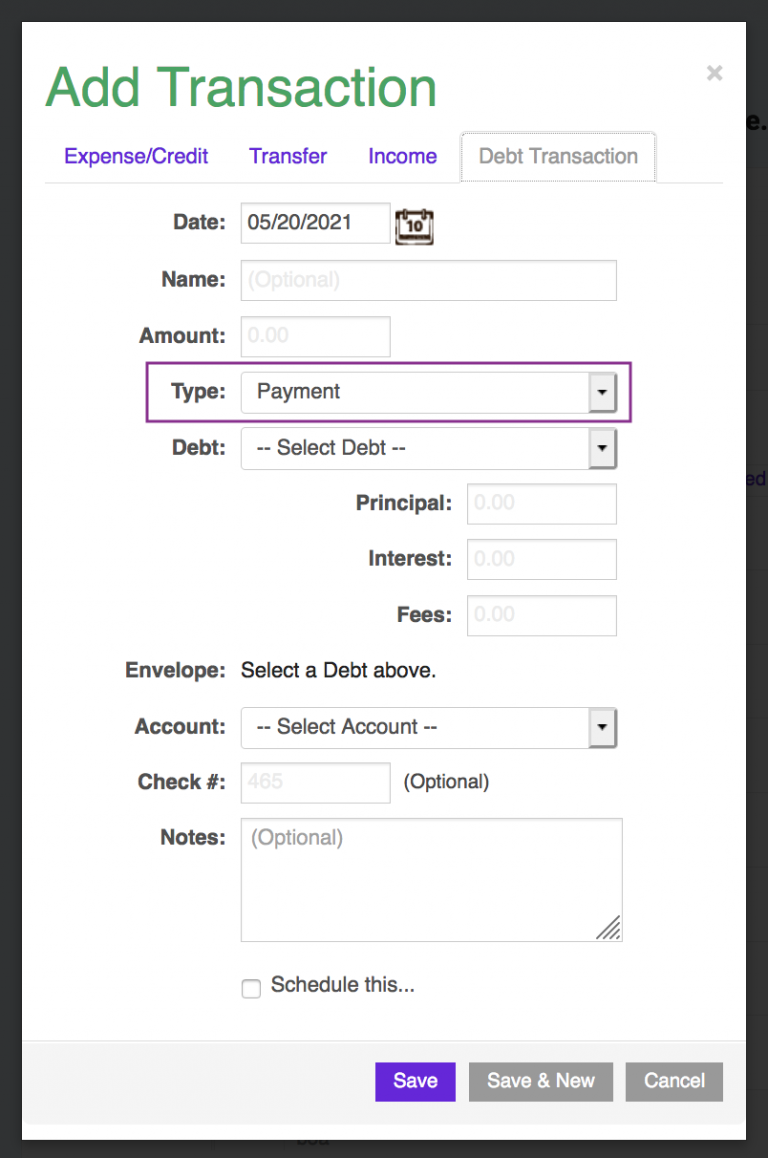
iPhone
To create a Debt Payment or Charge transaction, tap the Add Transaction button on the upper-right of the screen and select either “Debt Payment” or “Interest, Fee, or New Charge” from the Type menu.
If you’re using Goodbudget Premium with Bank Sync, you can convert your automatically imported debt transaction into a Debt Payment by tapping on the transaction, and then selecting ‘Debt Payment’ from the Type menu. (Learn more about confirming transactions and changing transaction types.)
Just like regular expense transactions, you can schedule debt transactions to recur automatically. If you’ve scheduled a debt transaction for a Goodbudget Account that’s syncing with your bank, use Goodbudget’s Match tool to merge the posted scheduled transaction with the automatic import so you don’t have duplicates. Alternatively, you can delete the automatically imported transaction after it syncs down.