Wondering what the green check mark in the Status column means?
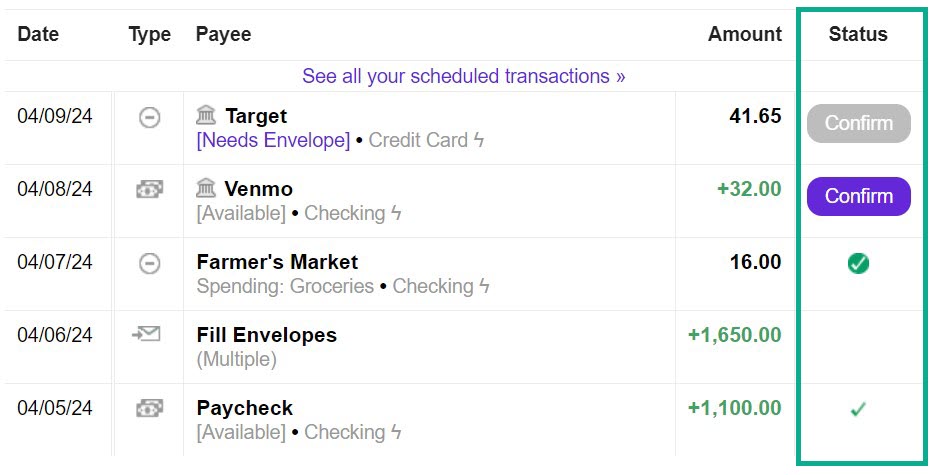
In Goodbudget, your transactions can have one of five statuses:

CLEARED — Transactions should be marked as ‘Cleared’ when your bank shows that the transaction went through and is no longer pending. The point of Clearing a transaction is to confirm that you and your bank agree on the amount of a single specific transaction. If you manually record transactions, you’ll manually mark transactions with this green check, and that’s usually done on the homepage. But transactions that are automatically imported or uploaded via a bank file will be automatically marked as ‘Cleared’ when they show up in Goodbudget. Transactions that are checked off in a postponed Reconciliation will also show as ‘Cleared’ until the Reconciliation is finished.

RECONCILED — ‘Reconciled’ is a status that’s almost always applied in bulk to a group of transactions when you ‘finish’ a Reconciliation. The ‘Reconciled’ status marker is a green circle with a check inside that indicates that the transaction is part of a statement where the beginning balance, ending balance, and multiple transactions all add up. The point here is to confirm that you and your bank agree to the same account balance for a group of transactions on a statement.

[NOT CLEARED] — This is when the Status section is blank and it indicates that you spent the money and manually recorded the transaction in Goodbudget, but haven’t necessarily seen it show up at your bank yet.
So the key difference between the above three statuses is that ‘Cleared’ applies to a single transaction’s amount, and ‘Reconciled’ applies to groups of transactions and the balances on a statement.

[CONFIRM – GRAY] – This status is given to transactions that are automatically imported via Bank Sync. This status indicates that the transaction has been imported, but that Goodbudget didn’t have enough information to assign it to an Envelope for you. When that happens, the amount of the transaction will be removed from your Available until an Envelope is selected and the transaction is confirmed.

[CONFIRM-ABLE] – This status is given to automatically-imported transactions that Goodbudget was able to assign to an Envelope. You can quickly approve the decision by clicking on the dark purple ‘Confirm’ button, or you can select a different Envelope by clicking on the Name of the transaction.



