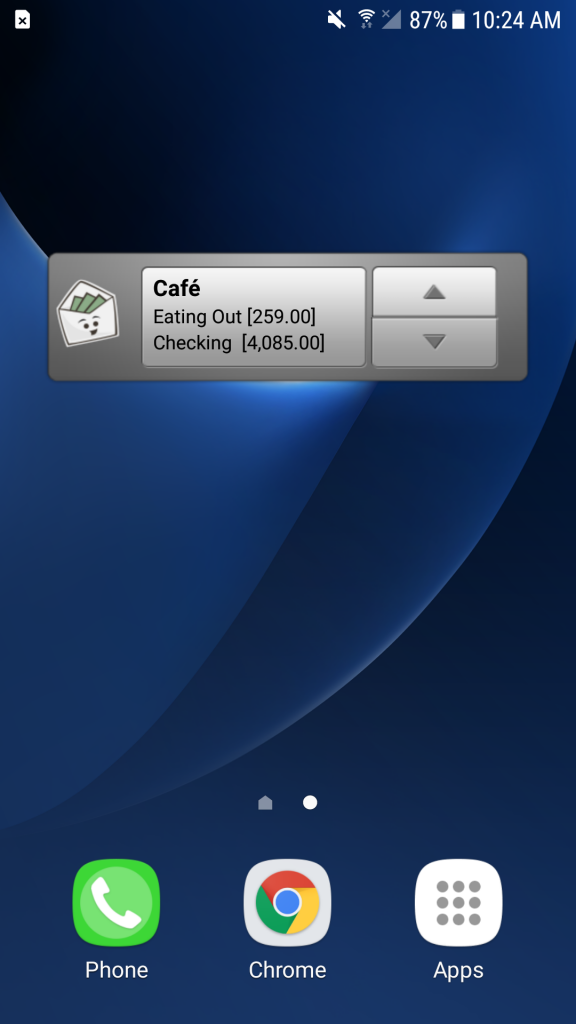You can access your budget wherever you are. Just download the Goodbudget app on your phone to record expenses on the go!
Download Goodbudget on Android
You can download the Goodbudget app onto your Android in Google Play. Have an iPhone? No problem! Just head the Goodbudget on iPhone page to download Goodbudget and get started.
Sync your Household
To sync your Household to your phone, just login using the Household Username / email address and password that you registered with. Once you’ve logged in, you can edit your budget, fill your Envelopes and record your expenses.
Getting around Goodbudget on Android
The Goodbudget app is divided into four tabs: Envelopes, Transactions, Accounts, and Reports. You can swipe between the four tabs to see your budget and expenses.
You can find the frequent actions for each tab are available at the top of your screen.
Envelopes Tab
When you first login to Goodbudget, you’ll see the Envelope overview page where you can see how much you have left to spend in each category, add your income and record expenses. To see your transaction history for a particular category, just tap on it.
Tap on the “+” to add a transaction and tap on the “Fill Envelopes” icon to add money to your Envelopes from your paycheck or from Unallocated Money. Note: Unallocated on Android works similarly to Available on iPhone and the Web.
Edit your Envelopes by tapping on the Overflow menu (those three vertical dots) and then on “Edit Envelopes”. Here, you can add more Envelopes and edit existing ones. Or, tap on “Envelope Transfer” to transfer funds between Envelopes.
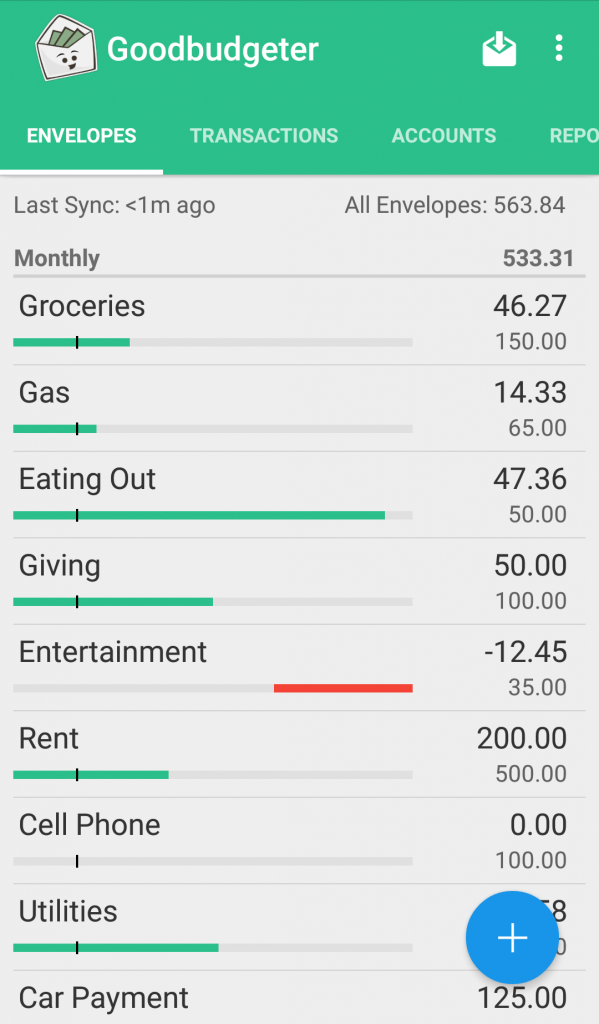
Transactions tab
Swipe over to the right to see the Transaction history tab. You can edit a transaction by tapping on it.
Use the Search button at the top right to find a particular transaction.
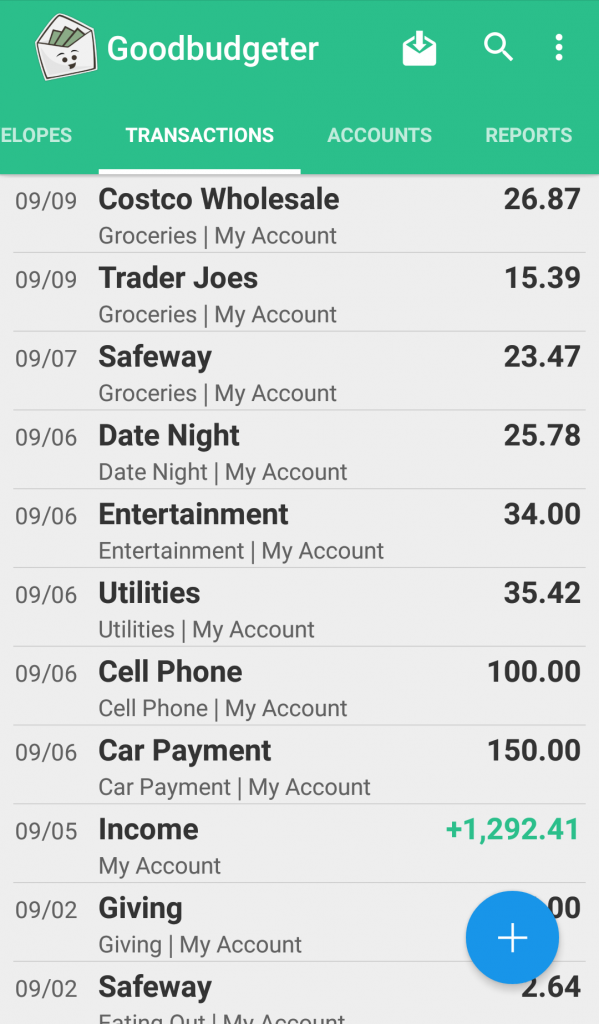
Accounts tab
To see the current balance in your Accounts, swipe to the Account tab. You can create new Accounts on the Goodbudget webpage. Need to move money between Accounts? Just tap on the Overflow menu and then on “Account Transfer.”
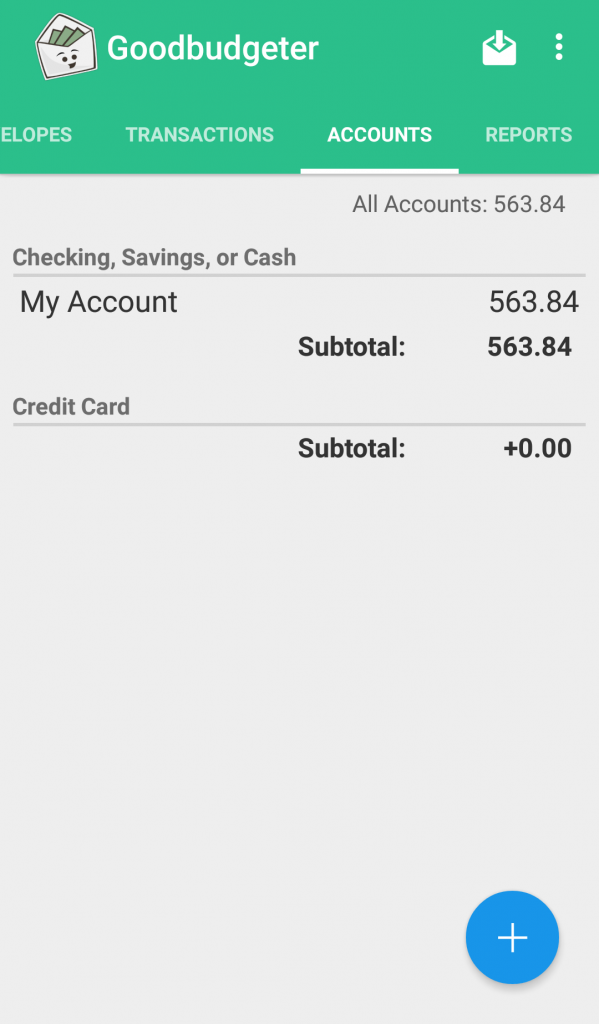
Reports Tab
The two most popular web reports are on your Android phone! Just swipe over to the Reports tab to see the Spending by Envelope or Income vs. Spending report.
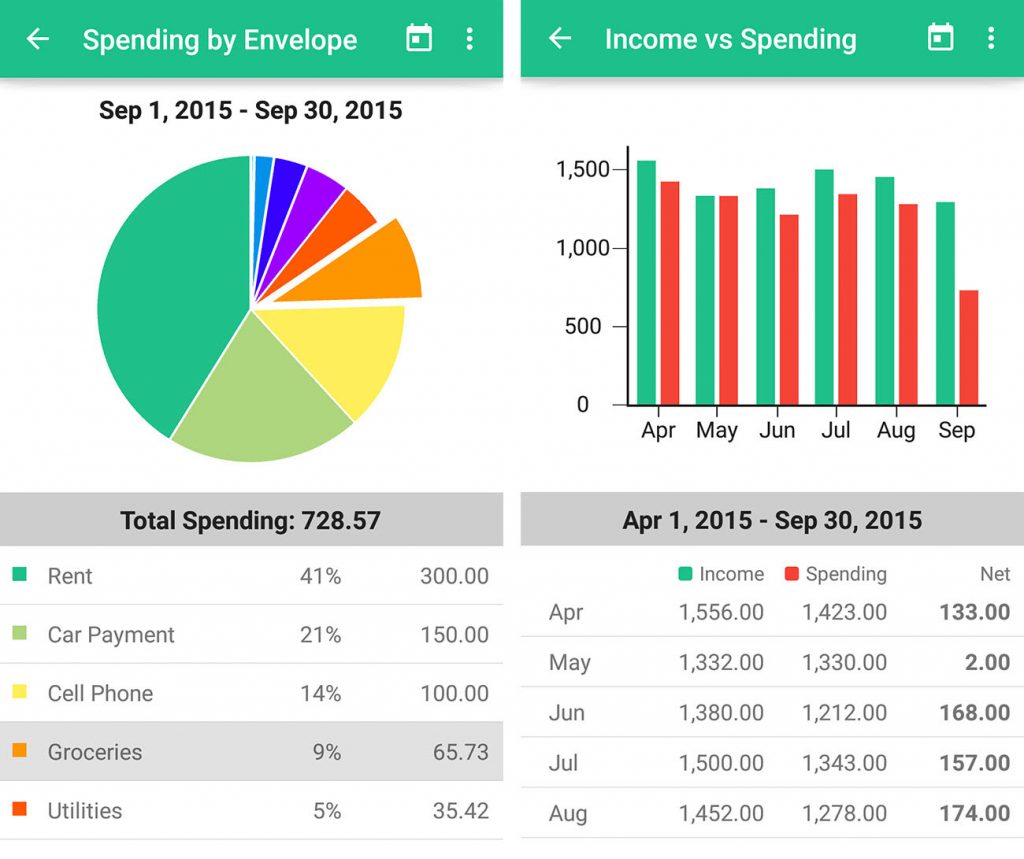
What else can the Overflow Menu (those three dots) do?
You can use the Overflow menu to find Help, go to your Settings, log out, and more.
Want to use the dark theme? Just tap on Overflow > Settings> Use Dark Theme, and voila!
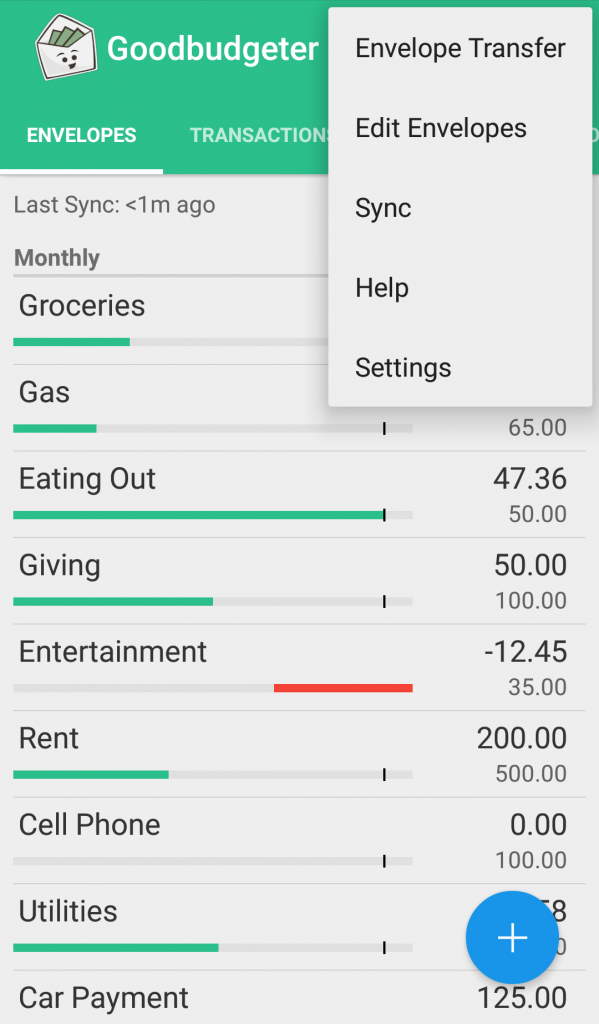
Quick Transactions Widget
You can install the Goodbudget Widget by tapping on the All Apps icon and choosing Goodbudget in the Widgets section. The widget will appear your home screen and you can use the “Quick Record” button to record a transaction. Just check the “Add to Quick Transactions widget” check box to add the transaction information to what’s remembered in the widget.
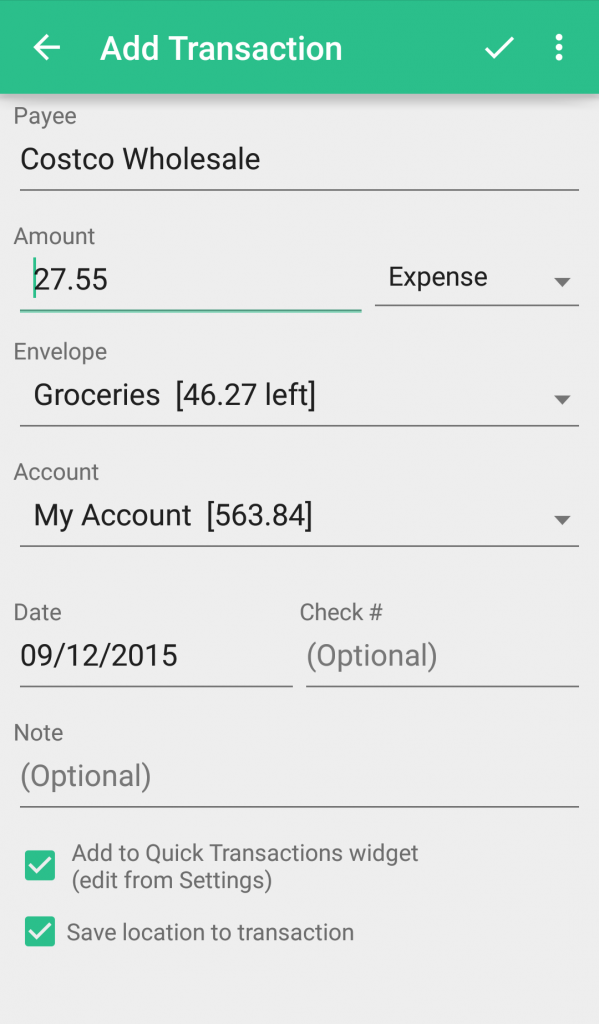
Goodbudget will use the location information and transaction history to suggest transactions that you have entered in the area. You can choose from one of the previously entered transactions or enter a new one.