Whether you’ve linked Accounts using the Premium plan, or are using Goodbudget’s File Upload tool, your imported transactions will be filtered through the Need to Confirm screen. The Need to Confirm screen is your inbox where you’ll see a subset of the most important and recent transactions that need your attention.
There, you’ll be able to categorize and confirm transactions, and match your manual transactions with your imported ones.
You can access the Need to Confirm screen on both the web and on iPhone.
What shows up on the Need to Confirm screen
If you’ve linked Accounts using the Premium plan, you can expect to see your unconfirmed automatically imported transactions for the Accounts that you’ve linked to external bank accounts.
Anyone using the File Upload tool will see those unconfirmed imported transactions on the Need to Confirm screen as well, even if uploading transactions to unlinked accounts. (You can also use the File Upload tool to import transactions to linked Accounts.)
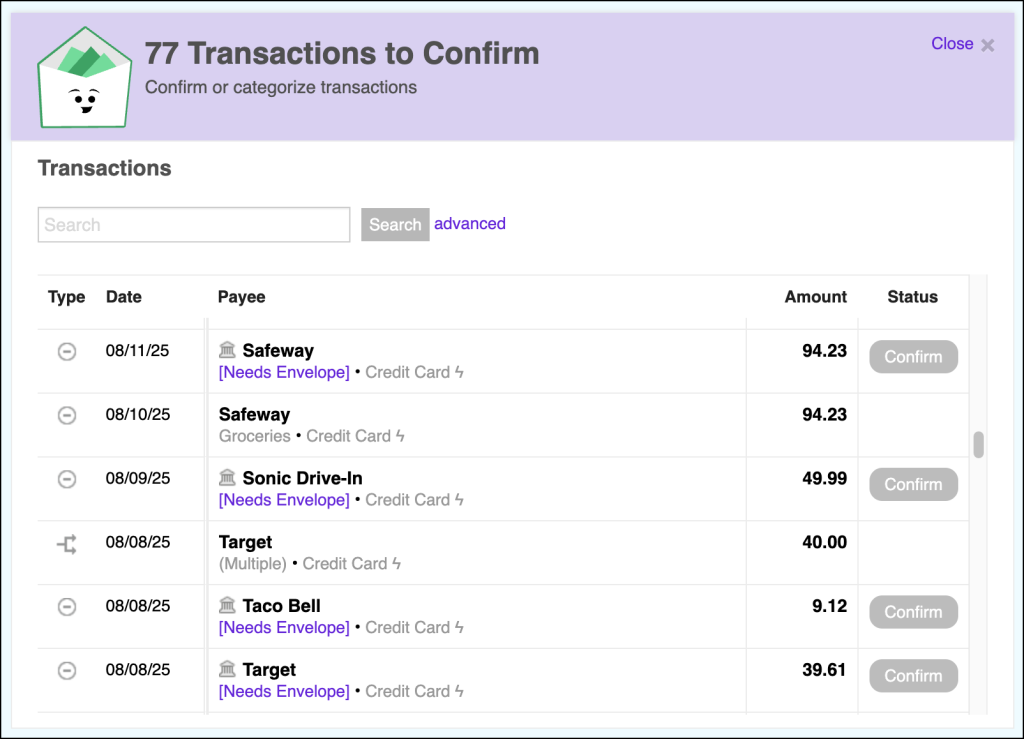
In addition to imported transactions (automatically or manually imported), manual transactions associated with those Accounts will appear on the Need to Confirm screen if they are within a four-day date range of the unconfirmed imported transactions.
That allows you to spot any duplicate entries you may have between your manual entries and your imported ones, so you can merge them together using Goodbudget’s Match tool.
Note: When using the Premium plan, you do not need to manually record transactions. You can forgo manually recording transactions entirely for Accounts that you’ve linked.
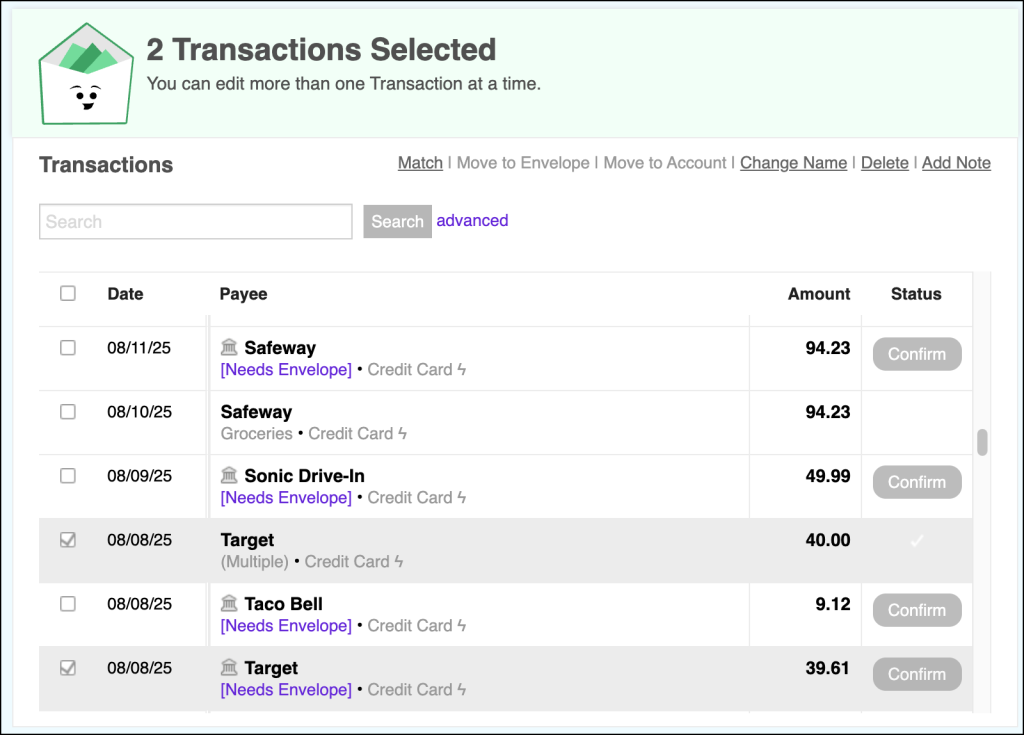
In addition, Account Transfers that have already been confirmed will also appear on the Need to Confirm screen in case you need to merge them with an imported transaction on the same Account.
Need to Confirm screen looking cluttered?
If your Need to Confirm inbox is looking cluttered, it’s time to categorize and confirm your transactions so that Goodbudget can remove some of your confirmed entries and any relevant manual entries.
Remember, Goodbudget will serve you manual entries that are within a four-day date range of your confirmable transactions. If you have very old transactions that need to be confirmed plus manual entries that Goodbudget might think are related, then that will make your Need to Confirm screen look extra cluttered, and you can clean it up by confirming (or matching!) those old transactions.



