With Goodbudget’s Match feature, you’re able to merge your manually recorded transactions with your imported ones.
That means if your transactions are automatically imported with the Premium plan, you can continue manually recording your manual entries when you’re on the go so that your Envelope and Account balances are as accurate as possible. You’ll be able to match those manual items with the automatic import when they sync down a few days later.
You can also import transactions using the Upload Bank File tool, and match those imported transactions with manual entries afterwards.
You can use Match on the Web and on your iPhone.
Transactions Types to Match
With Match, you can match to combine almost all transaction types together.
Match your:
- Expenses / Credits
- Incomes
- Debt Payments
- Account Transfers
To merge your transactions, simply click to select your items, and then the Match button will become visible.
Then, confirm your choice by clicking the purple ‘Match Transactions’ button on the following dialogue box.
If you make a mistake, unmatch your transactions by clicking on the matched item, and then on the ‘Unmatch’ button:
Note: You can match and unmatch all transaction types while on the Need to Confirm screen. Depending on the transaction type, you may be able to match or unmatch a transaction on the Home page, or while drilled down into an Envelope or Account.
First, head to the Need to Confirm screen by tapping on the ‘Confirm # Imported Transactions’ button at the top of the Envelopes tab. Then, tap ‘Edit’ near the top right corner to open multi-select mode.
Tap to select the two transactions you’d like to merge and then on the ‘Match’ button at the bottom of the screen.
If you make a mistake, unmatch your transactions by clicking on the matched item, and then on the ‘Unmatch’ button. If you’re still in the multi-select mode, you’ll need to tap the ‘Done’ button first before tapping on the transaction you’d like to unmatch.
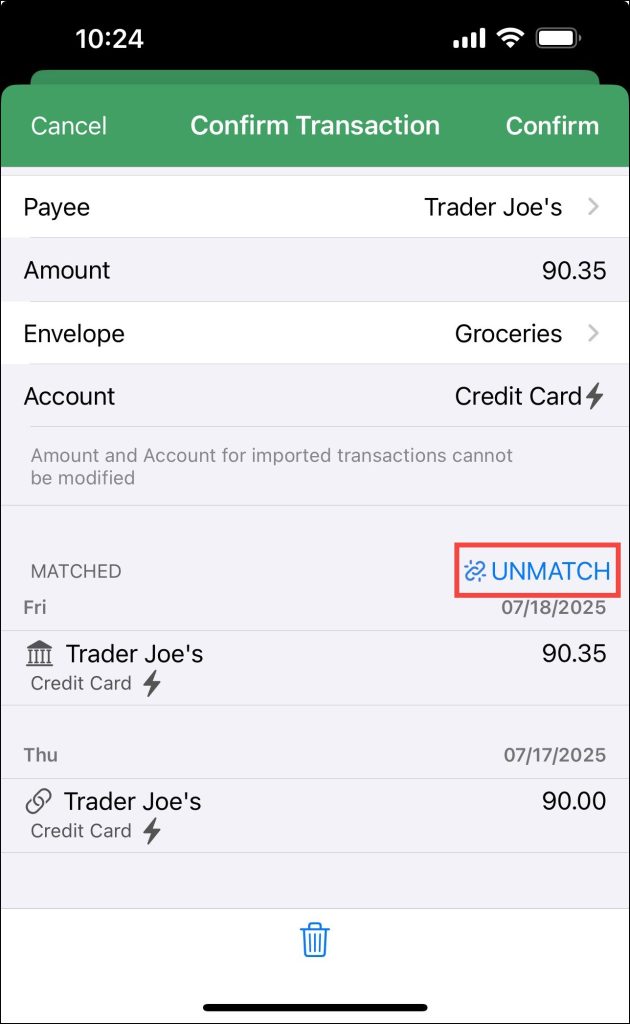
Note: You can only match transactions on the Need to Confirm screen. You can unmatch transactions when you’re not on the Need to Confirm screen by tapping on the transaction from the Envelopes, Accounts or Transactions and then on the ‘Unmatch’ button.
Some Rules for Matching
Here are some rules to remember when creating your matches
- You must match exactly two transactions.
- Your matches must contain one imported transaction and one manual transaction, with the exception of when you’re creating an Account Transfer from an imported positive transaction and imported negative transaction.
- You can only match transactions from the same Account, with the exception of when you’re creating an Account Transfer from an imported positive transaction and imported negative transaction.
- You cannot match an imported transaction with a scheduled transaction.
- The amounts must be equal when creating an Account Transfer from an imported positive transaction and an imported negative transaction.



