In this article, we’ll cover each icon you can encounter while using Goodbudget.
Transaction Types
These are the different transaction types you might see using Goodbudget, and their corresponding web icons.
Transaction type | GB icon | Effect | Example |
| Subtracts money from Envelope(s) and either decreases balance of Checking, Savings, Cash Account or increases balance of Credit Card Account | Buying something at the store | |
  | Adds money to Envelope(s) and either increases balance of Checking, Savings, Cash Account or decreases balance of Credit Card Account | Getting a reimbursement or refund | |
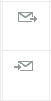 | Moves money from one Envelope to another | Changing budgeting priorities | |
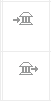 | Moves money from one Account to another | Balance transfers, ATM withdrawal, paying off credit card balance | |
 | Subtracts money from Debt Payment Envelope and lowers balance of Checking, Savings, Cash Account and Debt Account | Making a payment on a debt or loan | |
 | Increases balance of Debt Account | New fee on an owed debt or loan | |
 | Adds new money to the household and puts it in Available | Receiving a paycheck, receiving a gift | |
 | Adds new money to household and Fills Envelopes | Receiving a paycheck, receiving a gift | |
 | Uses the Available balance to Fill Envelopes | Filling Envelopes to start budgeting for a new month | |
Account balance adjustment |  | Adjusts the balance of an Account | Balance in Goodbudget did not match balance in real-life |
Miscellaneous Icons
| Type | GB icon | What it means |
| Linked Account | This icon will appear next to a Goodbudget Account that has been linked to a real-life one. When accounts are linked, you’ll see this icon on both the web and the iPhone app. | |
| Bank Account (Confirm screen) | You’ll see this icon on the Confirm screen on the web and iPhone next to transactions that have been automatically imported. | |
| Bank Account (Checking, Savings, Cash) | This icon appears on the website to the left of your Checking, Savings, and Cash Accounts. | |
| Card | This icon appears on the website to the left of your Credit Card and Debt Accounts. | |
| Envelope | This icon appears on the website to the left of your Envelopes. |




