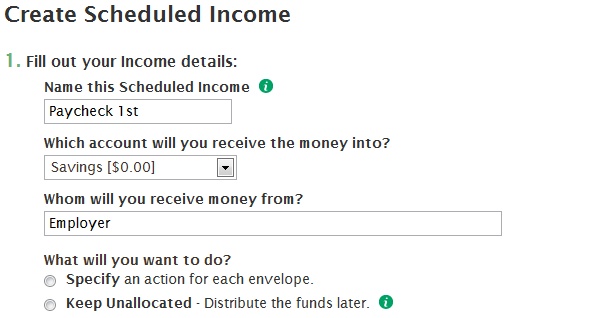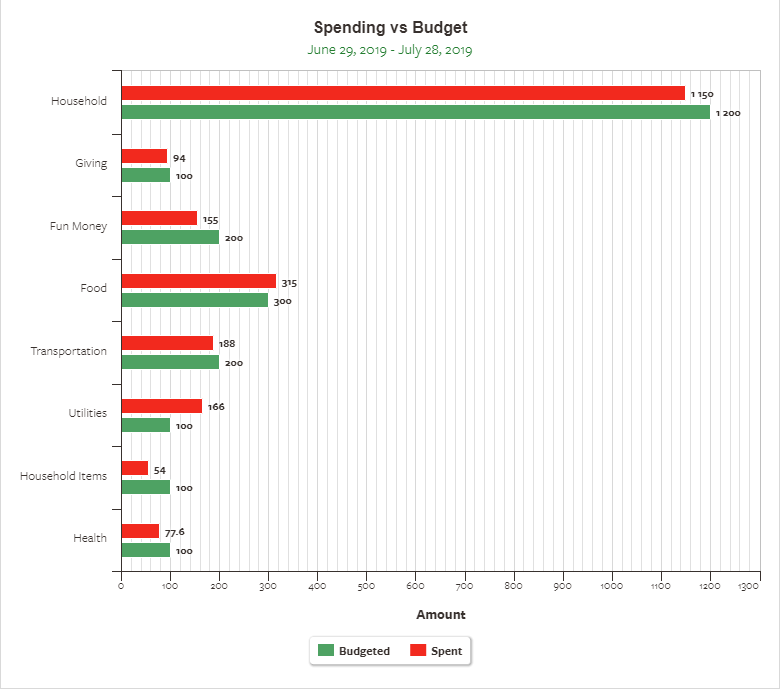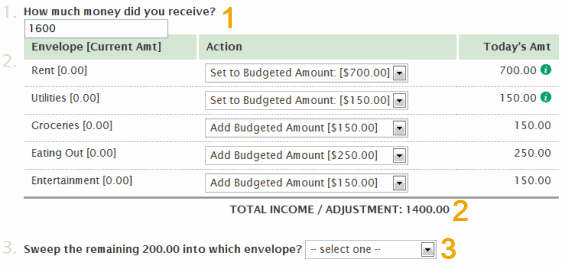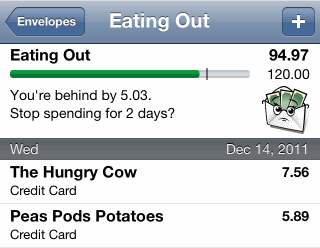Update
EEBA is now Goodbudget! Goodbudget has all the great features of EEBA (and more!) in a new and updated interface. Check out our updated article on this topic, and check out the Goodbudget Help Center for the most recent help content.
Q: Can EEBA remember my income so I don’t have to enter it in every time?
Life can get complicated. Whether you have multiple incomes, an irregular income, or even just one income, managing it all can feel like a lot of work. Thankfully, EEBA can help!
Save Time with Scheduled Incomes
Link: https://eebacanhelp.com/scheduled/reset-amounts-scheduled.php
If you’re on our Plus or Premium plan you can save time by Scheduling your income in EEBA. Follow the link above to get started. After you log-in, it’ll take you to a page that looks like this: